An In-Depth Exploration of Google & Microsoft Shopping Ads Optimization
- Peggy Yeh
- Jan 11, 2024
- 7 min read
Updated: Jan 18, 2024

The utilization of Shopping advertisements on prominent platforms such as Google and Microsoft presents a lucrative avenue for businesses, with website inventory, to effectively showcase their products, expand their reach, and ultimately drive conversions (leads or sales). Our comprehensive guide delves into the intricate technicalities of Shopping Ads, equipping e-commerce brands with the necessary knowledge and resources to excel in this highly impactful advertising channel. From fine-tuning product feeds and visuals to harnessing advanced bidding techniques, this in-depth exploration guarantees a competitive edge in the dynamic world of e-commerce.
Introduction to Shopping Ads Technology
Shopping ads are a type of paid advertising that allows e-commerce businesses to promote their products on Google and Microsoft search results pages. These ads appear at the top of the search results page, above organic search results, and include a product image, title, price, and merchant name. When a user clicks on a shopping ad, they are taken to a landing page where they can learn more about the product and make a purchase. To create a shopping ad campaign, you will need to create a product feed and submit it to Google Merchant Center or Microsoft Advertising. Your product feed will contain information about your products, such as the product title, description, price, and image. You will also need to set a budget and choose your targeting options.
Product Feed Optimizations
The product feed is the foundation of your Google and Microsoft Shopping Ads campaigns. It contains all the information about your products that will be displayed in the ads, thus it is paramount to optimize it for maximum visibility and relevance. Here are a few tips for optimizing your product feed:
1. Use concise, descriptive, and keyword-rich product titles.
The product title is one of the most important factors in determining whether your ad will be shown for a particular search query. Make sure to include relevant keywords in your product titles, but avoid keyword stuffing.
2. Optimize product descriptions to highlight key features and benefits.
The product description is your chance to tell shoppers more about your product and why they should buy it. Use clear, concise language and focus on highlighting the key features and benefits of your product.
3. Use high-quality images.
Images are the most essential component of shopping ads given it is a highly visual advertising format and the image takes the lion's share of the ad space. Recommendations for Shopping Images:
Use high-quality images that are clear, well-lit, and show your product in its best light. A white background will help your products stand out and make them look more professional.
Avoid using images with text as it can be difficult to read on small devices, and it can also distract from the product itself.
For products with variations by color, show only one variant rather than an image with multiple variants. It is recommended to display the highest selling color variant.
4. Categorize products accurately.
Product categorization is important for organizing your products and making them easier for shoppers to find. Make sure to categorize your products accurately according to their type, function, or other relevant criteria. We will delve deeper into this further below.
5. Provide accurate and up-to-date pricing and availability information.
Pricing and availability information is critical for shoppers, as they want to know how much your product costs and whether it's in stock. Make sure to provide accurate and up-to-date pricing and availability information in your product feed.
Merchant Center Integration (Google Shopping Ads)
Merchant Center integration is a crucial step in creating and managing shopping ads on Google. To create a Merchant Center account, visit the Merchant Center website and click on the "Get started" button. You will need to provide your business name, address, and contact information. Once you have created your account, you will need to link it to your Google Ads account. To do this, go to the "Settings" tab in your Google Ads account and click on the "Linked accounts" section. Click on the "Add account" button and select "Merchant Center." Follow the instructions on the screen to link your accounts.
Once your Merchant Center and Google Ads accounts are linked, you can submit your product data feed. You can create your product data feed using a spreadsheet program like Microsoft Excel or Google Sheets. Once you have created your product data feed, you can submit it to Merchant Center by going to the "Products" tab and clicking on the "Product feeds" section. Click on the "Add product feed" button and follow the instructions on the screen.
After you have submitted your product data feed, Merchant Center will review it for any errors or disapprovals. If there are any errors, you will need to correct them and resubmit your product data feed. Once your product data feed has been approved, your products will start appearing in shopping ads on Google. It is important to monitor and manage your product data feed on a regular basis. You should check for any errors or disapprovals and make sure that your product information is accurate and up-to-date. You can also use Merchant Center to track the performance of your shopping ads and make adjustments as needed.
Advanced Product Grouping Techniques
Product grouping is a powerful feature in Shopping Ads that allows you to organize your products into logical groups. This can improve the performance of your ads by making them more relevant to shoppers and easier to manage. There are a number of different ways to group products, depending on your business goals and product taxonomy. Some common product grouping strategies include:
Grouping products by brand or manufacturer
Grouping products by product type or category
Grouping products by price range
Grouping products by season or occasion
Grouping products by customer interest or behavior
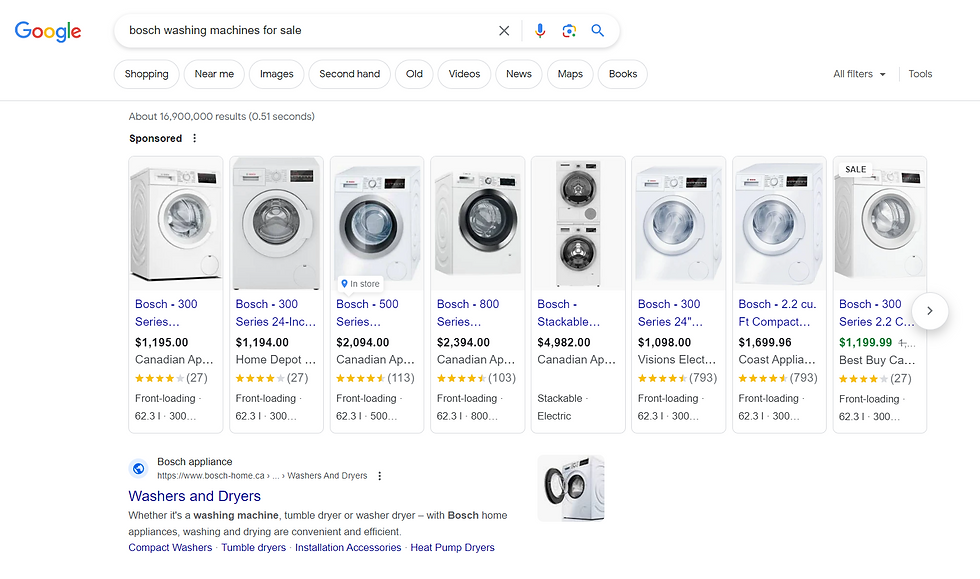
You can also create custom product groups based on any of the attributes in your product feed. This gives you the flexibility to create groups that are tailored to your specific business needs. To create a product group, simply log in to your Google Merchant Center or Microsoft Advertising account and follow these steps:
Click on the "Products" tab.
Click on the "Product groups" sub-tab.
Click on the "Create product group" button.
Enter a name for your product group and select the products that you want to include in the group.
Click on the "Save" button.
Once you have created a product group, you can use it to target your ads, set bids, and track performance. You can also use product groups to create custom labels, which can be used to further refine your targeting and reporting. Custom labels let you group products into specific categories and then target those groups with tailored bids, ad copy, and promotions.
Bidding Strategies and Auction Dynamics
In terms of bidding strategies, Google and Microsoft Shopping offer several options to cater to different campaign goals and budgets. The most straightforward approach is manual bidding, where you set fixed bids for each product or product group. While this method provides precise control over your bids, it requires constant monitoring and adjustment to stay competitive.
Automated bidding strategies, on the other hand, leverage machine learning algorithms to optimize bids in real-time based on various signals, such as click-through rates, conversion rates, and competitor activity. These strategies include:
Target ROAS (Return on Ad Spend): This strategy aims to achieve a specific return on investment by automatically adjusting bids to hit your target ROAS.
Maximize Clicks: This strategy prioritizes generating as many clicks as possible within your daily budget.
Target Impression Share: This strategy focuses on ensuring your ads appear in a certain position on the search results page, such as the top of the page or within the first page of results.
The success of your shopping campaigns heavily relies on your ability to optimize bids effectively. You should regularly monitor and analyze your campaign performance data to identify trends and patterns; use bid modifiers to adjust bids for specific products, product groups, or other targeting criteria; experiment with different automated bidding strategies to find the one that best aligns with your campaign goals; and frequently audit and optimize your product feed and landing pages to improve ad relevance and quality scores.
Feed Testing and Validation
Feed testing and validation play a critical role in ensuring the success of your Google and Microsoft Shopping Ads campaigns. Accurate and well-structured product data is essential for effective ad performance. Regularly testing your product feed ensures that the information presented to shoppers is accurate and consistent. This can be done manually or through automated feed testing tools. By identifying and correcting errors or inconsistencies in your product data, you can improve the overall quality of your shopping ads and enhance the user experience.
Diagnostic tools can also be utilized to identify specific issues or errors within your product feed. These tools provide detailed information about data quality, highlighting missing or invalid attributes, formatting errors, and other potential problems. By addressing these issues promptly, you can ensure that your product ads are eligible for display and meet the requirements of Google and Microsoft.
To ensure successful feed testing and validation, it is essential to follow certain best practices. Firstly, establish a regular testing schedule to proactively identify and resolve any issues. Secondly, utilize a combination of manual and automated testing methods to cover all aspects of your product feed. Thirdly, leverage data analysis and diagnostic tools to gain insights into feed performance and identify areas for improvement. By adhering to these best practices, you can optimize your product feed and maximize the effectiveness of your Google and Microsoft Shopping Ads campaigns.
Google Merchant Center API and Microsoft Graph API
By leveraging the power of the Google Merchant Center API and Microsoft Graph API, e-commerce businesses can gain a competitive edge by streamlining their operations, improving data accuracy, and enhancing campaign performance. However, utilizing these APIs requires technical expertise in API integration, data management, and e-commerce platform development.
The Google Merchant Center API provides a comprehensive set of features for managing product data, including creating and updating products, managing product inventory, and tracking product performance. It also allows businesses to automate tasks such as order processing and shipping, and to integrate with other e-commerce platforms. The Microsoft Graph API, on the other hand, provides access to a wide range of data and services from Microsoft, including customer information, order data, and product reviews. Businesses can use the Microsoft Graph API to create custom reports and dashboards, and to integrate with other business applications.
To successfully integrate with the Google Merchant Center API and Microsoft Graph API, businesses will need to have a strong understanding of API integration and data management. They will also need to be able to develop custom code to connect their e-commerce platform with the APIs. For businesses that lack the in-house expertise to integrate with these APIs, there are a number of third-party service providers that can provide assistance.






Comments